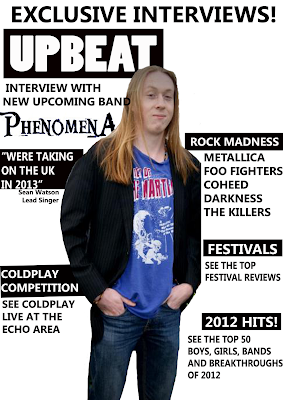I have started my music magazine front cover by opening the correct file size to suit a front cover. To do this I went onto file-new-selected international page and then clicked done. Then to insert the image I went onto file-open-then selected the images from my files and pasted it in.
Next I created my own Masthead background colour. To do this I selected the rectangle tool and drew in the box, then I went to the colour section and selected black.
Then I inserted a font onto the background colour. This is the name of my magazine (UPBEAT), the font I have chosen for this is "Poplar std", I have chosen this font as it looks professional for a magazine convention , I have made the colour white because it contrasts well with the black rectangle background .
Next I added a slogan at the top of the magazine cover. The slogan (Exclusive Interviews), will intrigue audiences as audiences will want to read interviews. The text style I have used is "Segoe UI", as looks best as a slogan font as it stands out and reads easily. I have made the colour black as it contrasts well with the white background.
Next I added the rest of the black rectangles to make as title backgrounds on the front cover. For each one I have made them different size's to suit with the head on them. I have made them black to contrast well with the white background.
Next I have put in the titles of my magazines, these titles are used to intrigue audiences to buy the magazine by using intriguing language, I have done this with the titles I have done. There text style is "Segoe UI", as it is easily readable and stand out. There colour is white because it reads well off the black background.
Then I put in text under the titles to, again, intrigue viewers to buy the magazines. The text under explains more about the titles above. There text style is "Segoe UI", as it is easily readable and stands out. There colour is black because it contrasts well with the white background.
Next I added the main article section of the front cover. In my research it has shown that the main article is below the masthead as it is most important. With this section I have put an intriguing slogan to draw in viewers. I have also created my own text for the name of the band as it is an important feature on the front cover. I have also put a quote from the band on the front cover to make it more personalised from the band. I have made sure that the text contrasts well with the background of the text.
Next I have added the issue number and the price of the magazine. This is a must have convention for magazine covers, other wise the viewers wont know what the price and issue number is for the magazine. I have made the size smaller than the others because there are more important features on a magazine front cover (as shown in my research). I have made there text colour black because it contrasts well with the background.
Next I have added a pug onto the cover as to make the magazine look more presentable and eye-appealing. This pug also makes the viewers more persuaded to buy the magazine because it mentions free downloads. I have made the circle black and the text white to suit the house style of the rest of the cover.
Next I have a bar-code on my magazine cover. This is a must have magazine convention, therefore I have to put in on the magazine cover. I have put it in the bottom corner so it doesn't distract viewers from the main text.
I have put my feature on my cover. My final feature is the website address. I have put this on the front cover so the viewers can view more information. I have made this smaller then other texts because it is not an feature within the magazine. I have made the colour black because it contrasts well with the white background.